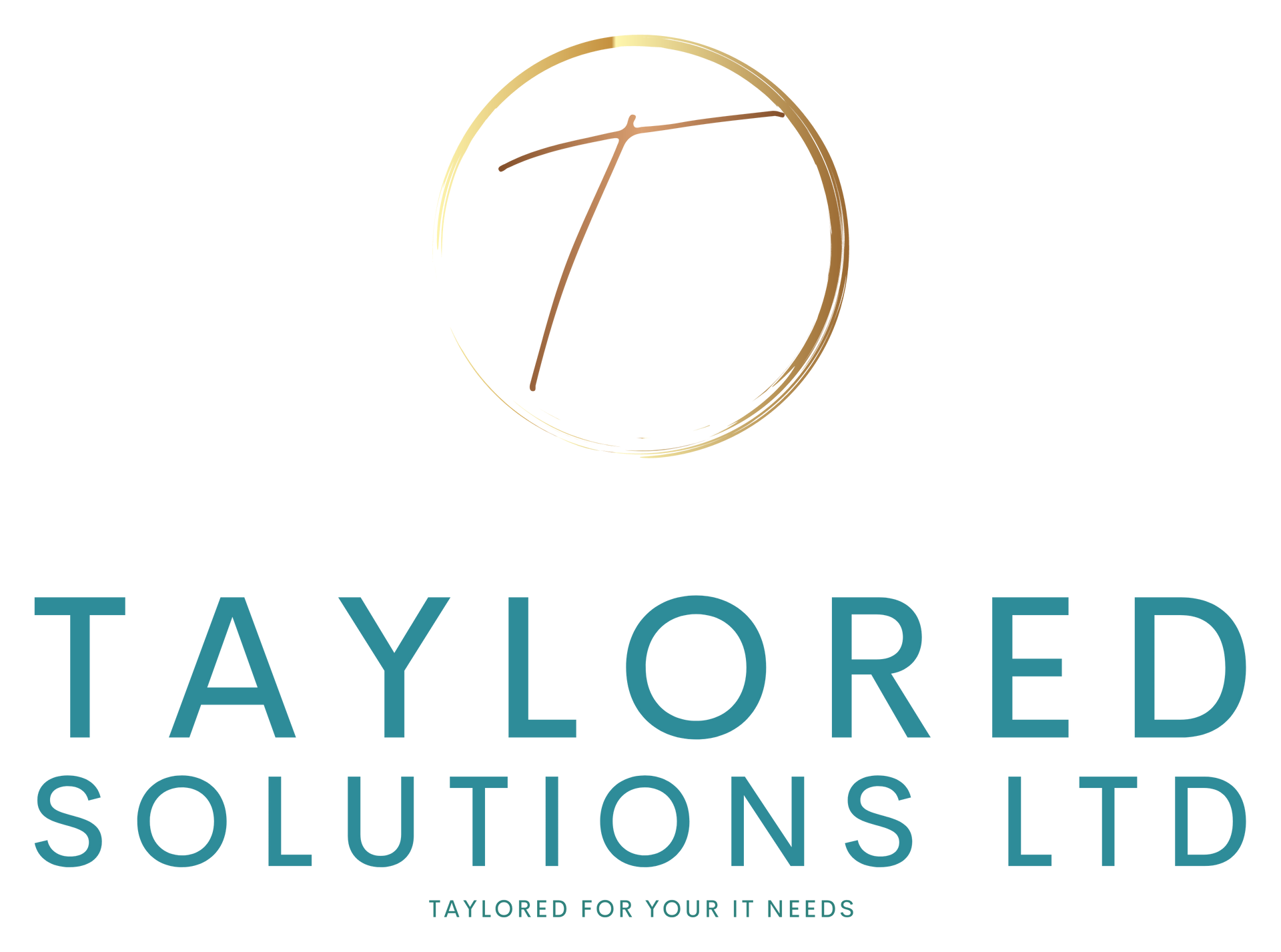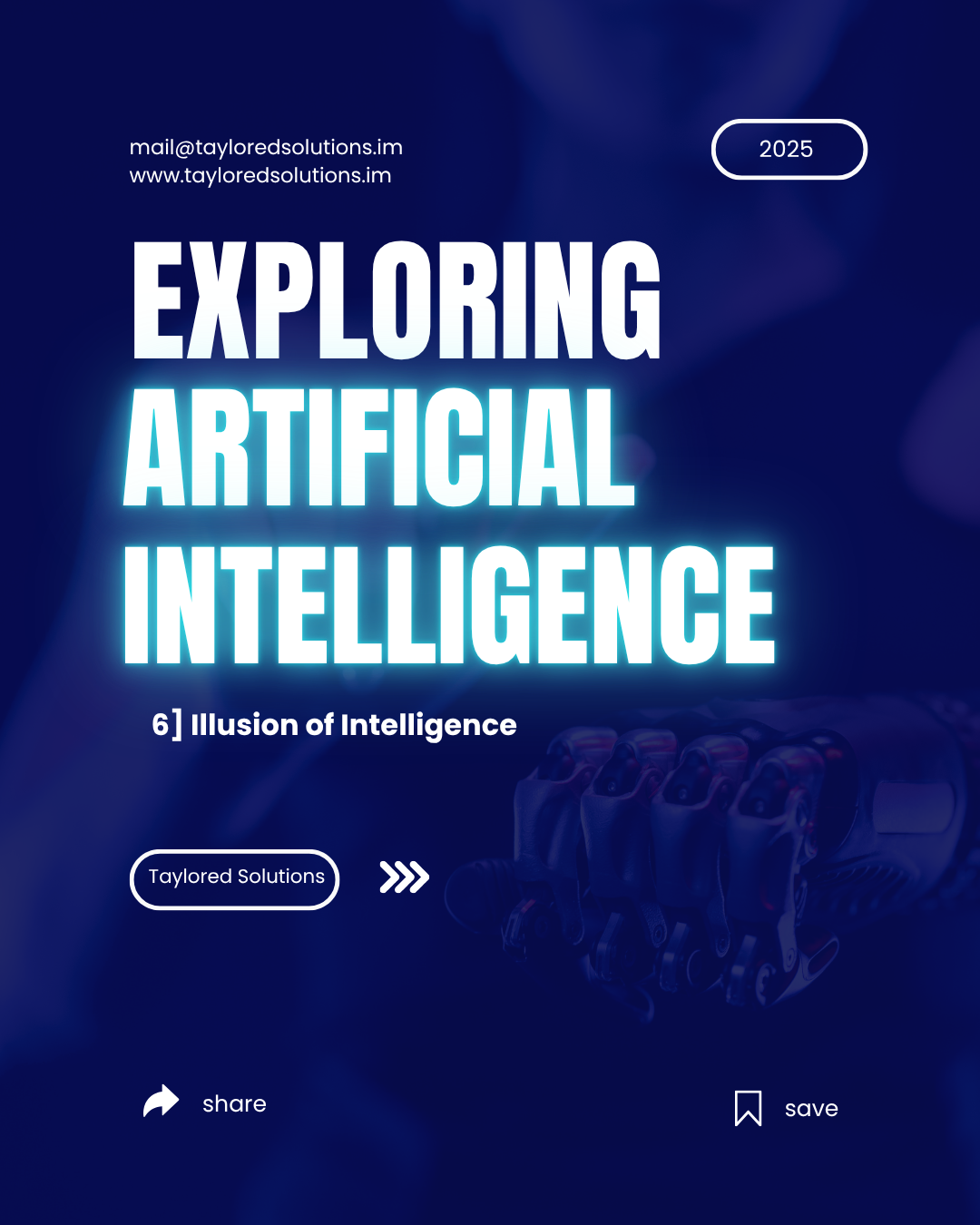Remote Working
Staying Safe on Public Wi-Fi
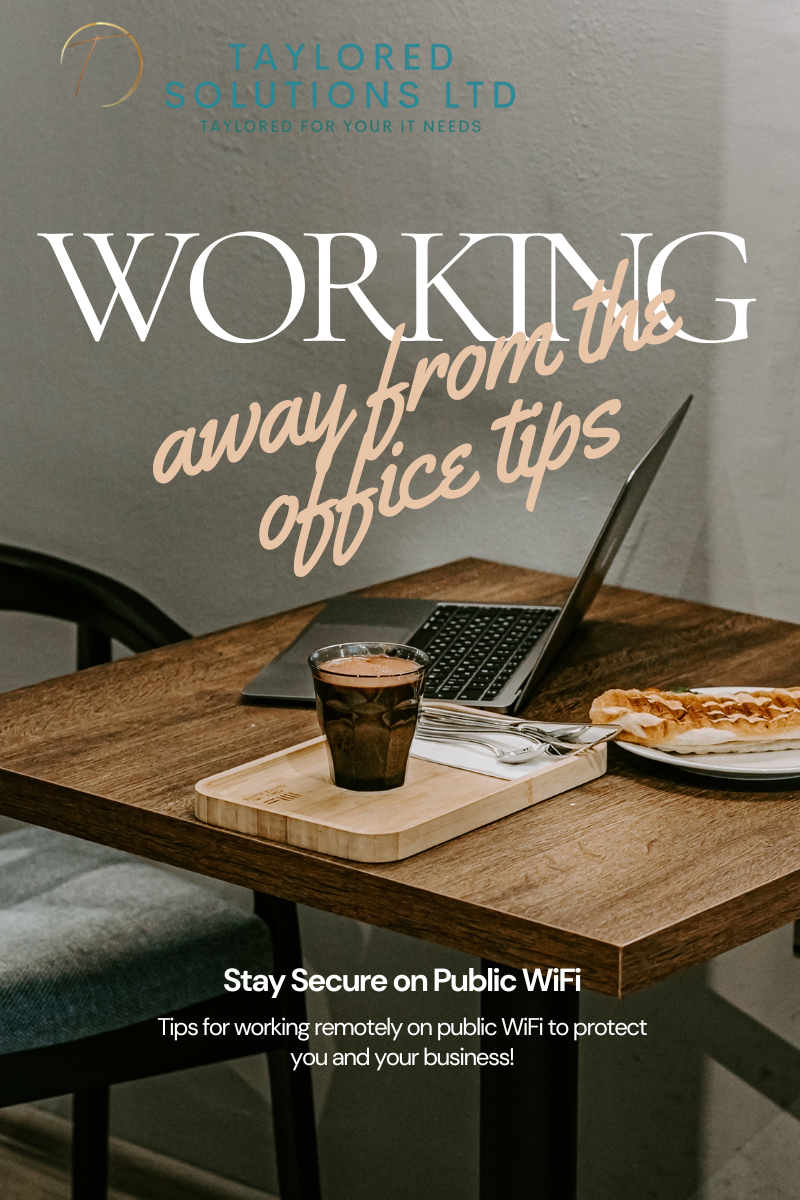
10 Ways to Stay Secure on Public Wi-Fi while Remote Working
Do you regularly work on the go like us? We often work on Planes, Trains and Automobiles. Then there's boats, cafes, hotels and any outdoor space with Wi-Fi. While public Wi-Fi is convenient it can expose you to cyber threats. Hackers can exploit unsecured networks to import Malware, steal data or impersonate users.
Here are some well renowned ways to add additional security to your habits when out and about working.
Tip 1: Use a Trusted VPN (Virtual Private Network)
Encrypt your internet traffic and hide from hackers
A VPN encrypts your internet traffic, wrapping it in a secure tunnel so that others on the same network, including hackers, can’t snoop on what you're doing.
But a quick word of warning: not all VPNs are created equal. Caution should be exercised when selecting a VPN. Free or obscure providers can be just as risky as public Wi-Fi itself. Some log your activity, track your data, or even sell it on, which sort of defeats the point, doesn’t it?
Look for a VPN with a strict “no-log” policy, meaning they don’t store or track your browsing. Check trusted review sites, or speak with your IT lead or a cybersecurity specialist (they love being asked).
Millions of remote workers and digital nomads use VPNs daily; it’s one of the most effective tools we have to stop data leaks.
Don't wait until you're hacked to take action. The right VPN is like digital insurance. Once your data's been exposed, it’s too late.
So before you log into that café Wi-Fi, switch on your VPN. Your future self will thank you.
Tip 2: Enable Multi-Factor Authentication (MFA)
Double-lock your accounts with a second layer
Adding an additional layer of security to your login process is one of the simplest and most powerful things you can do. MFA means even if someone steals your password, they can’t get in without a second code; this is usually sent to your phone or generated by an app.
Turn on MFA for all your critical services - email, cloud storage, healthcare, finance.
NCSC and most major cybersecurity bodies now recommend MFA as essential, not optional.
Tip 3: Avoid Sensitive Transactions (Where Possible)
Keep private matters off shared connections
Online banking, HR systems, or anything involving personal or financial information is best done on a secure private connection.
That said, life happens.
If using a sensitive service is unavoidable:
- Use the official banking app, offers extra layers of encryption, remember nothing is 100%
- Avoid using your browser for banking on public networks
- Switch to mobile data if possible, rather than using public Wi-Fi
- Enable biometric login (e.g. Face ID or fingerprint)
- Use MFA to protect access
- Log out and disconnect once finished
Taking extra steps now protects your future time, money and reputation.
Sensitive information is a goldmine for hackers. Don’t hand it over while waiting for a flat white.
Tip 4: Keep Your Software Up to Date
Block attacks with timely updates.
Outdated apps or systems are a gift to cyber attackers. Your device, apps, browser and security tools regularly receive updates to fix bugs and patch known security vulnerabilities.
Before connecting to public Wi-Fi, make a new habit :
- Manually check app stores for updates.
- Apply system patches.
- Restart your device to finish installs.
Keeping everything up to date should be a regular habit that makes you a tougher target.
Tip 5: Always Verify the Network Name
Don't fall for 'evil twin' Wi-Fi traps.
Not all Wi-Fi is what it seems. Hackers often set up fake hotspots with names similar to legitimate ones (e.g. "Cafe_FreeWiFi" vs "CafeFreeWiFi"). Once connected, they can snoop or inject malware.
These are known as “evil twin” attacks, and more common than you’d think.
Smart travellers always double-check network names with staff before connecting. A quick ask could save your data.
If no one is around to ask:
- Don’t connect until you’ve verified the correct one.
- Networks with no password - be wary.
- Lack of Terms of Service page.
Be cautious of:
- Odd spellings, capitalisation or number placement (e.g. “FreeW1F1” or “Coffee_Shop_Freee”)
- Strong signal strength if you think you’re far from the venue
- Sudden pop-up logins that don’t match the venue branding
If in doubt, don’t connect. Use mobile data or create a hotspot from your phone to connect. It’s more secure and often just as fast.
Tip 6: Turn Off File and Printer Sharing
Don’t give strangers a peek into your files
Handy at home or in the office. On a public network, file sharing can pose risks, opening the door to strangers poking around your folders.
It takes seconds:
- Go into your device’s network settings and turn off file and printer sharing
- On Windows, set the network as Public, not Private
- On macOS, go to System Settings > Sharing and ensure all sharing options are turned off
Add it to your "connect safely" checklist and do it every time. Small action, big protection.
Tip 7: Disable Auto-Connect to Public Networks
Stay in control of what you connect to
Many devices are set to auto-connect to known Wi-Fi networks. That might include public ones you've used once at an airport or café.
The danger? A hacker sets up a rogue network, your device connects without you realising.
Switch off auto-connect. Make connecting to public Wi-Fi a deliberate, conscious action.
Tip 8: Enable Your Firewall
Activate your digital bodyguard
Your device's firewall helps block unauthorised access. Think of it like a bouncer checking IDs at the door.
On Mac: Settings > Network > Firewall
On Windows: Control Panel > Security > Windows Firewall
Firewalls are a first line of defence recommended by every security standard. It’s a background layer of protection that makes it harder for cyber criminals to reach your device.
Turn it on and let it do its thing.
Tip 9: Stick to HTTPS Websites
Use only encrypted websites for safe browsing.
Always check for "https://" in the address bar. That little 🔐 means your data is encrypted in transit.
Most browsers enforce it now, but double-check on unfamiliar sites.
Tools like HTTPS Everywhere are becoming obsolete because major browsers default to HTTPS, but the check is still good practice.
Tip 10: Clear Your Browser Data Regularly
Leave no trace on public connections.
Public Wi-Fi means you might be browsing in cafés, airports, or borrowed devices. Clear history, cookies, and saved passwords afterwards.
Build it into your routine after each public session. Just like clearing out your bag after a trip.
Bonus: Use Mobile Data or a Personal Hotspot Instead of Your Encrypted Backup Plan When Wi-Fi Looks Sketchy
If in doubt, skip public Wi-Fi entirely. Your mobile data is encrypted by default and far more private.
Remote pros and cybersecurity folk use their phones as hotspots every day. It’s often faster, too.
You only get one set of credentials. Protecting them with a more secure connection is worth the extra data usage.
Even if you only start with three of these tips, you’re better protected than most. Share this with your team or fellow freelancers and stay cyber smart while you roam.